Boom Cards and Google Classroom Set Up
I don’t know about you, but we LOVE Boom cards, and they are perfect to use right now for distance learning. But, did you know that you can sync them up with Google classroom? Yep. So today I’m sharing how you can set up Boom cards and Google classroom – and it’s super quick and easy to do.
For this tutorial, I’ve linked below a YouTube video I created to walk you through the different steps. This does require that you already have a Google classroom set up.
Video Walkthrough
What You’ll Need
For this tutorial, you will need to already have set up;
- Google Classroom
- Boom Learning Accountant
What’s Included?
- How to Share Google Classroom to Boom Learning
- How to Assign Decks to Students
- Hyperplay Links
- Assignments on Google Classroom
- Reports
Looking for Boom Learning Resources
Below are 3 of my favorite Boom Card resources that I’m using right now for distance learning. Click their titles or the images to redirect and download them.
1. Wh Question Boom Cards
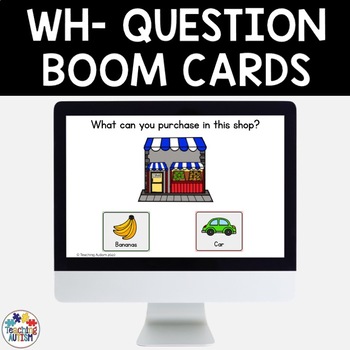
2. Wh Question Scene Boom Cards
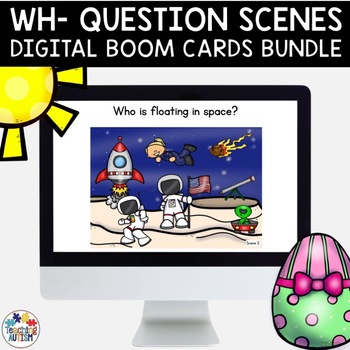
3. Grocery Shopping Boom Cards
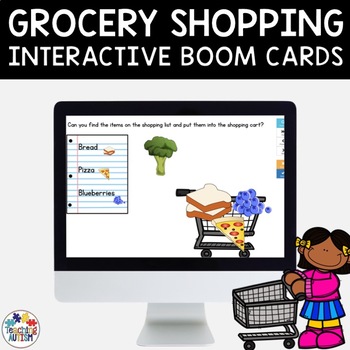
Free Boom Cards
You can download the following Boom Cards for free.
1. Free Community Helpers Matching Boom Cards
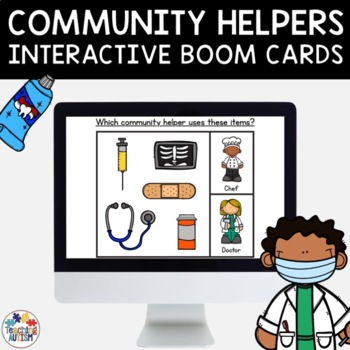
2. Free Five Senses Questions Boom Cards
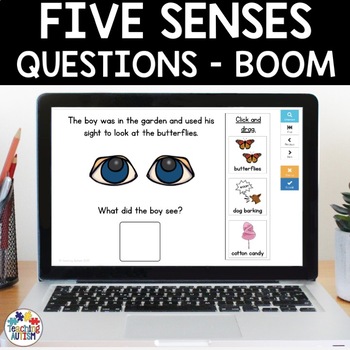
3. Free Easter Egg Digraph Hunt Boom Cards

You can find all of my available Boom Card resources on TpT here or on Boom Learning here.
If you found this tutorial on how to connect Boom Cards and Google Classroom helpful, please consider sharing it with your friends and colleagues on social media.
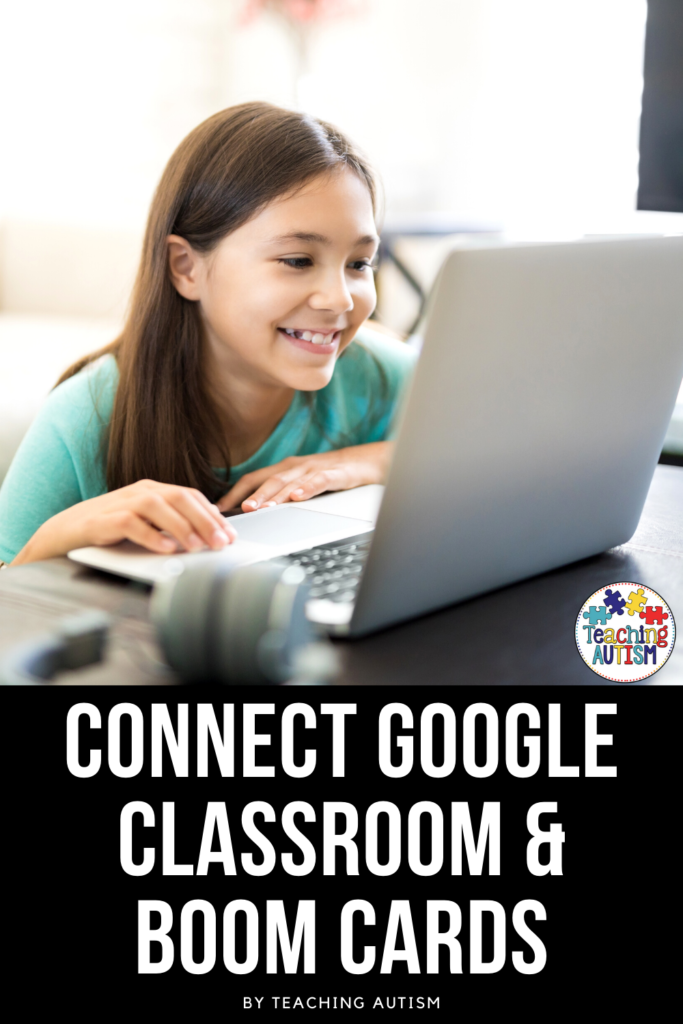
P.S. Have you signed up for a 3 day free trial of our VIP membership yet? If not, click here to do it now and go and get access to a huge range of resources, templates, crafts and more for free.
Helpful Links
- Distance Learning Morning Meeting
- How to Fill an Editable PDF
- Saving Parts of a PDF File
- How to Add Google Slides to SeeSaw
I’ve joined up with some fabulous teacher friends to bring you some extra tutorials. Click the image below to check out how you can use Boom cards at home.
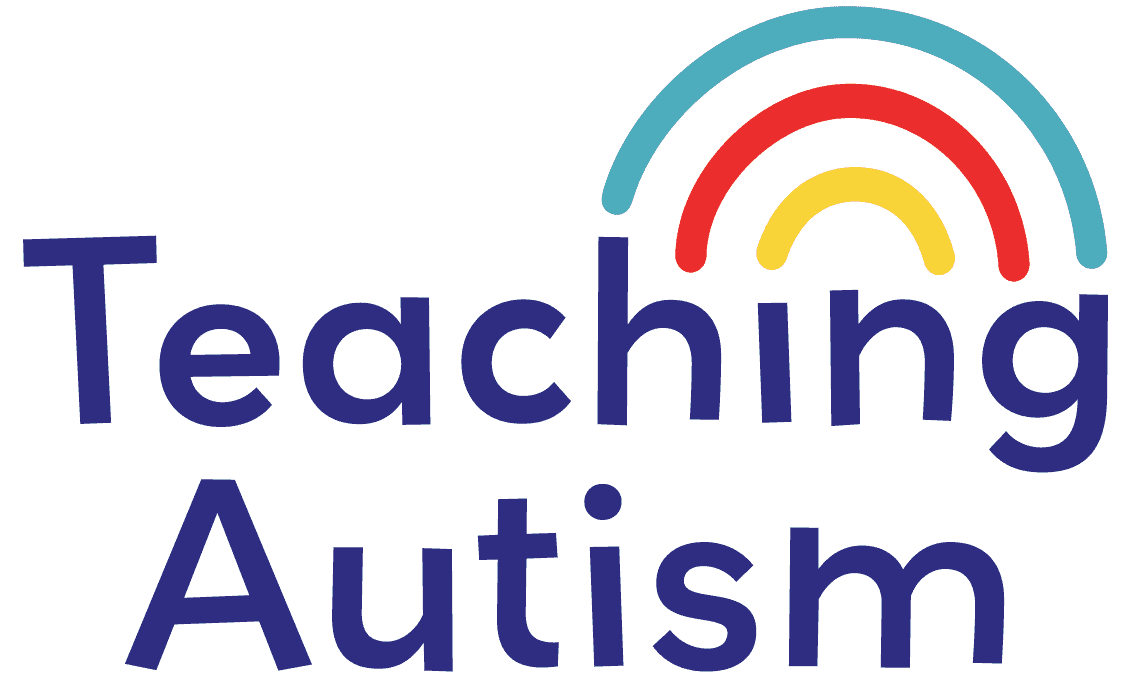
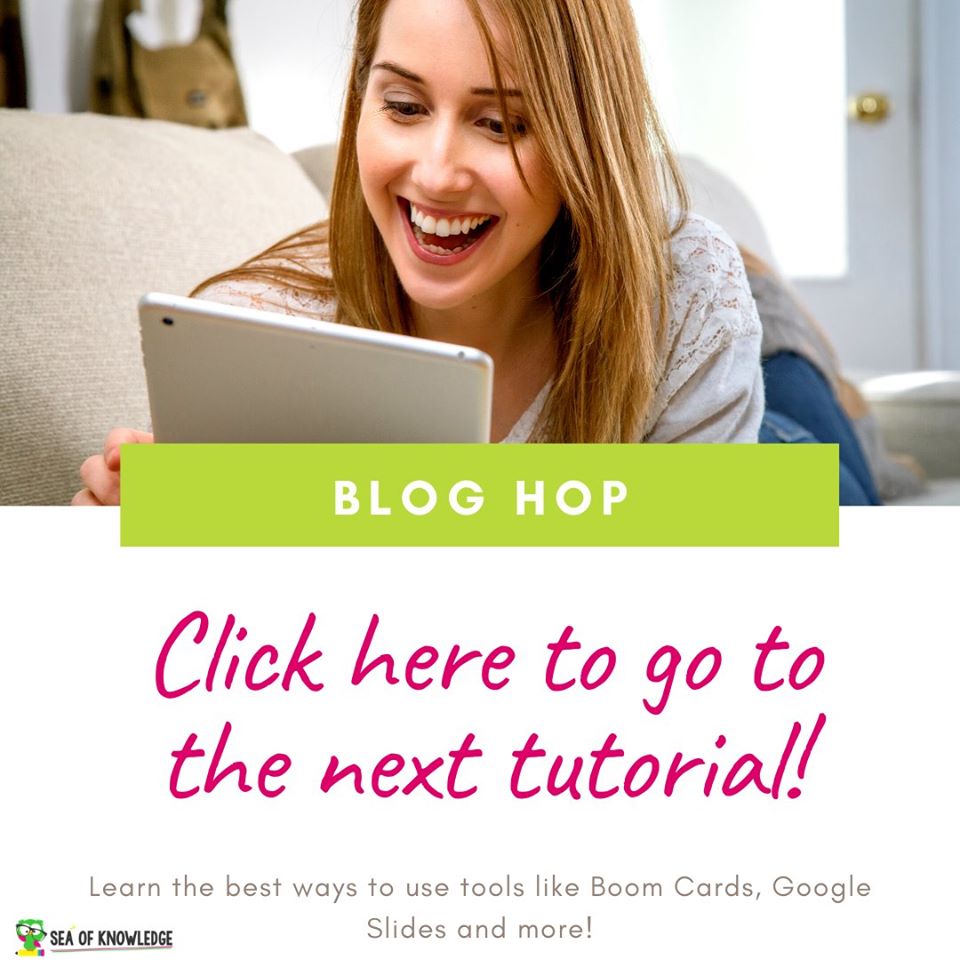
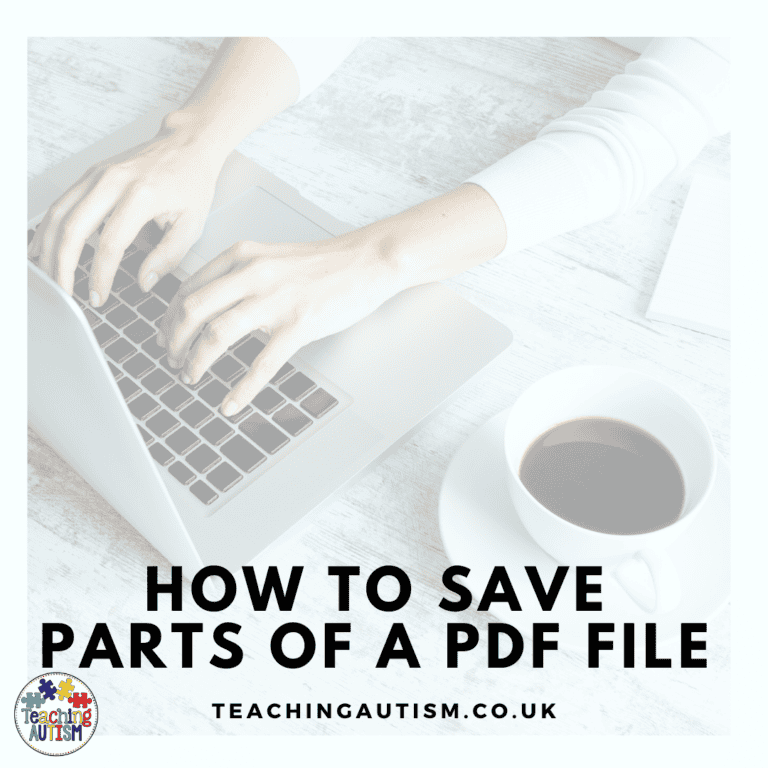

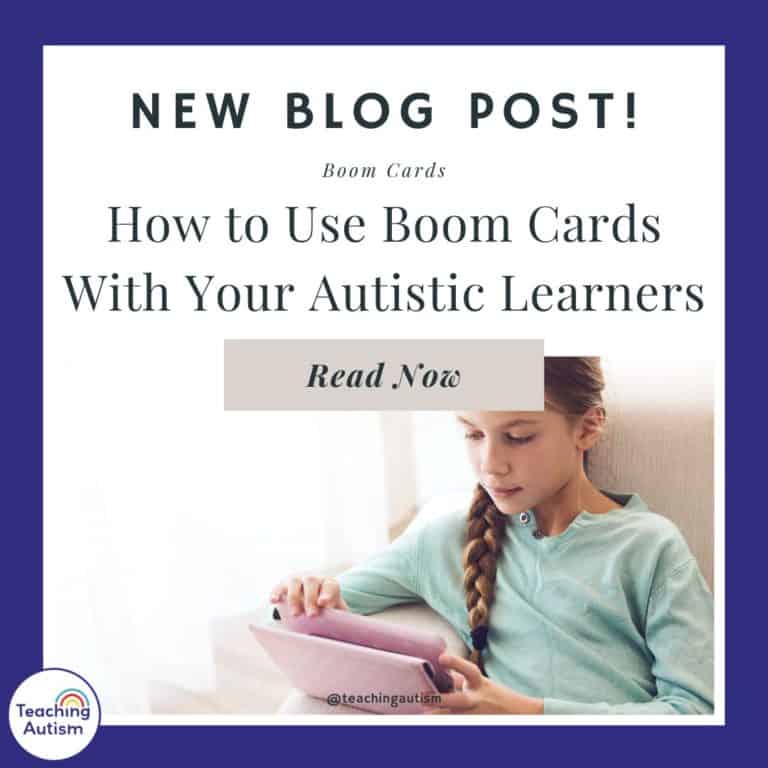
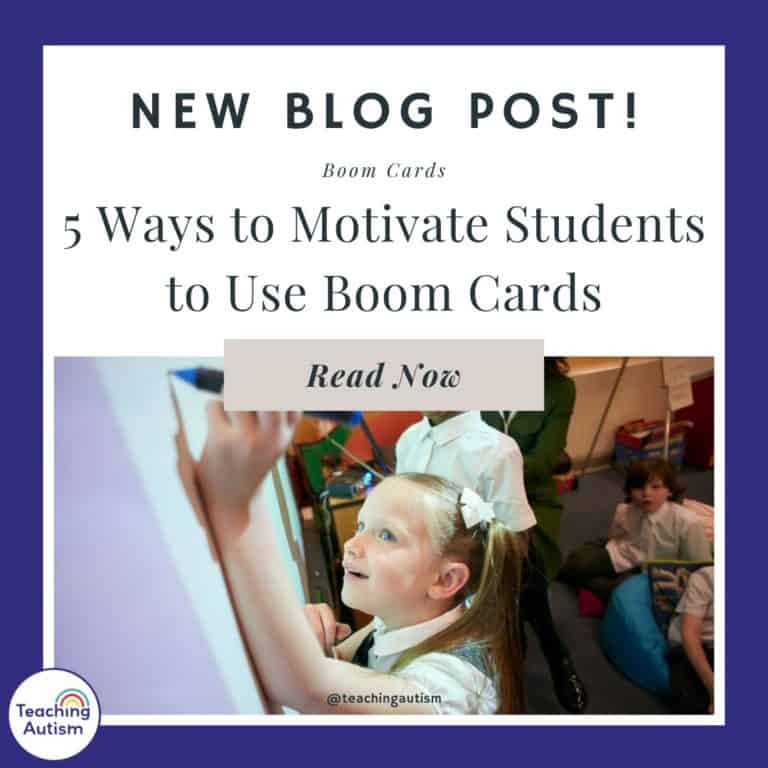

One Comment
Comments are closed.